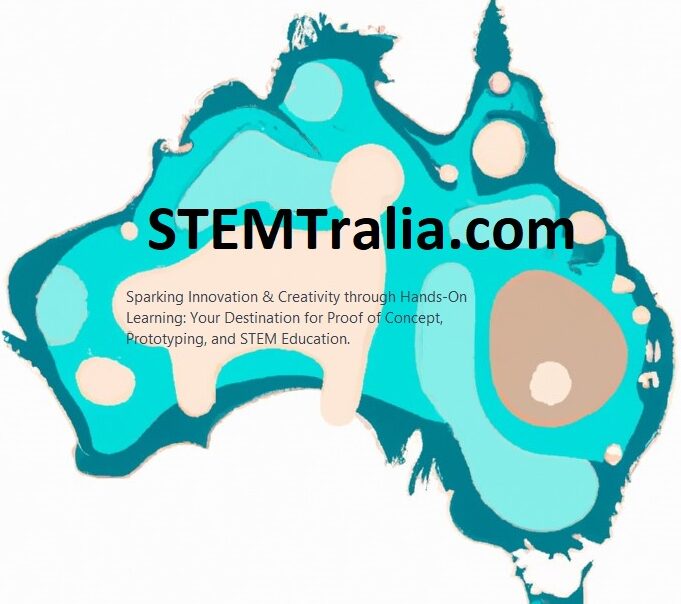In this tutorial, you’ll learn how to transform your Raspberry Pi 5 into a functional IoT lock controlled via a web application built with HTML, CSS, and JavaScript. We will cover hardware setup, programming the Raspberry Pi, and developing the web app. By following this step-by-step guide, you’ll create a fully operational IoT lock system.
Part 1: Hardware Setup and Raspberry Pi Programming
Hardware Required:
- Raspberry Pi 5 (with Raspbian OS installed)
- Solenoid lock or motorized lock
- NPN transistor (e.g., 2N2222)
- Diode (e.g., 1N4007 for EMF protection)
- Power supply appropriate for the lock
- Jumper wires and breadboard
- 1kΩ resistor
- (Optional) Pull-down resistor
Raspberry Pi Circuit Setup:
- Connect the Solenoid Lock:
- Connect the solenoid lock’s positive wire to the power supply’s positive terminal.
- Connect the solenoid lock’s negative wire to the collector of the NPN transistor.
- Transistor Connections:
- Connect the emitter of the NPN transistor to the ground of the power supply.
- Connect the base of the NPN transistor to a GPIO pin on the Raspberry Pi (e.g., GPIO 23) through a 1kΩ resistor.
- Diode Placement:
- Place the diode across the solenoid’s terminals, with the cathode connected to the positive side.
- Optional:
- Add a pull-down resistor between the GPIO pin and ground to prevent unintended triggering of the transistor due to floating states.
Raspberry Pi Code:
- Install Necessary Libraries:
- Ensure your Raspberry Pi is up-to-date and install the necessary libraries:
sudo apt-get update sudo apt-get install python3-pip pip3 install paho-mqtt RPi.GPIO - Programming the Raspberry Pi:
- Connect to WiFi.
- Connect to an MQTT broker.
- Subscribe to a topic for receiving lock commands (e.g.,
lock/control). - Use a GPIO pin to control the lock.
pythonCopy codeimport paho.mqtt.client as mqtt
import RPi.GPIO as GPIO
import time
# GPIO setup
GPIO.setmode(GPIO.BCM)
GPIO.setup(23, GPIO.OUT) # GPIO pin 23
# MQTT setup
broker = "broker.hivemq.com"
port = 1883
topic = "lock/control"
def on_connect(client, userdata, flags, rc):
client.subscribe(topic)
def on_message(client, userdata, msg):
message = msg.payload.decode()
if message == "LOCK":
GPIO.output(23, GPIO.HIGH) # Lock the lock
elif message == "UNLOCK":
GPIO.output(23, GPIO.LOW) # Unlock the lock
client = mqtt.Client()
client.on_connect = on_connect
client.on_message = on_message
client.connect(broker, port, 60)
try:
client.loop_forever()
except KeyboardInterrupt:
GPIO.cleanup()
- Running the Script:
- Save the script as
iot_lock.pyand run it on your Raspberry Pi:
python3 iot_lock.py - Save the script as
Part 2: Web App Development (HTML, CSS, JavaScript)
HTML Structure:
- Create an
index.htmlfile:- This file will contain the structure of the web app.
htmlCopy code<!DOCTYPE html>
<html lang="en">
<head>
<meta charset="UTF-8">
<meta name="viewport" content="width=device-width, initial-scale=1.0">
<title>IoT Lock Control</title>
<link rel="stylesheet" href="styles.css">
</head>
<body>
<div class="container">
<h1>IoT Lock Control</h1>
<button id="lockButton">Lock</button>
<button id="unlockButton">Unlock</button>
</div>
<script src="mqtt.min.js"></script> <!-- Include MQTT.js library -->
<script src="script.js"></script>
</body>
</html>
CSS Styling:
- Create a
styles.cssfile:- This file will contain the styling for the web app.
cssCopy codebody {
font-family: Arial, sans-serif;
background-color: #f4f4f4;
display: flex;
justify-content: center;
align-items: center;
height: 100vh;
margin: 0;
}
.container {
text-align: center;
background: #fff;
padding: 20px;
border-radius: 8px;
box-shadow: 0 0 10px rgba(0, 0, 0, 0.1);
}
h1 {
margin-bottom: 20px;
}
button {
padding: 10px 20px;
margin: 10px;
font-size: 16px;
border: none;
border-radius: 4px;
cursor: pointer;
}
#lockButton {
background-color: #e74c3c;
color: #fff;
}
#unlockButton {
background-color: #2ecc71;
color: #fff;
}
JavaScript Functionality:
- Create a
script.jsfile:- This file will handle the MQTT communication and button interactions.
javascriptCopy code// MQTT broker details
const brokerUrl = "wss://broker.hivemq.com:8000/mqtt"; // WebSocket URL for the broker
const topic = "lock/control";
// Initialize the MQTT client
const client = mqtt.connect(brokerUrl);
// Handle connection
client.on('connect', () => {
console.log('Connected to MQTT broker');
});
// Handle button clicks
document.getElementById('lockButton').addEventListener('click', () => {
client.publish(topic, 'LOCK');
console.log('Lock command sent');
});
document.getElementById('unlockButton').addEventListener('click', () => {
client.publish(topic, 'UNLOCK');
console.log('Unlock command sent');
});
- Include the MQTT.js Library:
- Download and include the
mqtt.min.jslibrary in your project. You can obtain it from the MQTT.js repository or via CDN.
- Download and include the
Conclusion
This tutorial provided a detailed guide for setting up an IoT lock using a Raspberry Pi 5 and controlling it via a web app using HTML, CSS, and JavaScript. The Raspberry Pi code manages the lock mechanism and communicates with an MQTT broker to receive commands, while the web app acts as a client, sending lock/unlock commands. By following these steps, you can integrate hardware with a web-based interface for IoT solutions.
Safety Note: Always exercise caution when working with electrical components and power supplies to avoid injury or damage.
Final Testing:
- Ensure your Raspberry Pi is properly connected and powered.
- Test the lock and unlock functionality using the web app.
- Verify that the MQTT messages are being sent and received correctly.