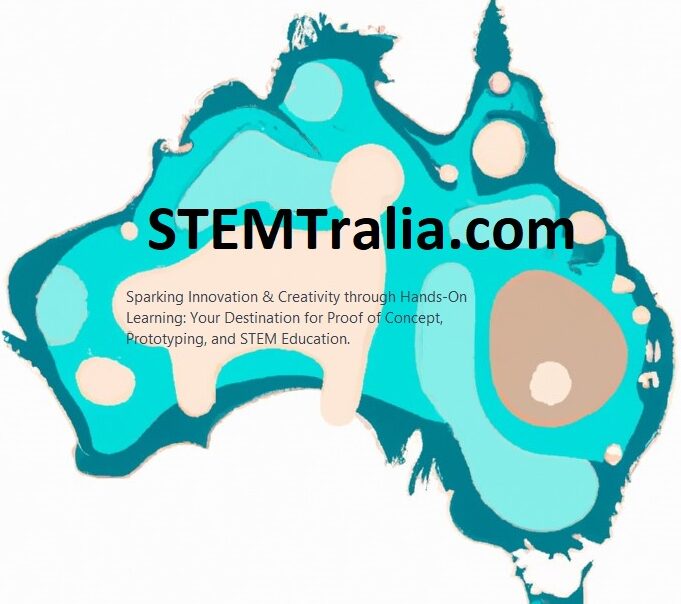Industrial dashboards are interfaces used to monitor and control processes in settings like manufacturing plants or power stations. They display real-time data, charts, alerts, and controls, and they need to be functional, user-friendly, and responsive—meaning they adapt seamlessly to various screen sizes (desktops, tablets, mobiles). Let’s dive into the process.
Planning and Project Setup
a. Define Requirements:
- Identify the key components of your industrial dashboard (e.g., header, sidebar, main content panels, charts, tables, and control widgets).
- Consider what data needs to be visualized (machine status, production stats, alerts, etc.).
b. Set Up Your Folder Structure:
Create a project folder with a structure similar to this:
/dashboard-project
├── index.html
├── css
│ └── style.css
├── js
│ ├── main.js
│ └── charts.js
└── assets
└── imagesThis helps in keeping your HTML, CSS, and JavaScript files organized.
Step 1: HTML Structure
Start with a semantic HTML5 template. Industrial dashboards often use a grid layout with cards, charts, and tables.
<!DOCTYPE html>
<html lang="en">
<head>
<meta charset="UTF-8">
<meta name="viewport" content="width=device-width, initial-scale=1.0">
<title>Industrial Dashboard</title>
<link rel="stylesheet" href="styles.css">
</head>
<body>
<div class="dashboard-container">
<!-- Header -->
<header class="dashboard-header">
<h1>Factory Monitoring System</h1>
<div class="status-indicator" id="connectionStatus"></div>
</header>
<!-- Main Content Grid -->
<div class="dashboard-grid">
<!-- Card 1: Temperature Gauge -->
<div class="dashboard-card">
<h2>Temperature</h2>
<canvas id="tempChart"></canvas>
<div class="metric-value" id="tempValue">--°C</div>
</div>
<!-- Card 2: Pressure -->
<div class="dashboard-card">
<h2>Pressure</h2>
<canvas id="pressureChart"></canvas>
<div class="metric-value" id="pressureValue">-- kPa</div>
</div>
<!-- Card 3: Alerts -->
<div class="dashboard-card alert-log">
<h2>Alerts</h2>
<ul id="alertList"></ul>
</div>
</div>
</div>
<!-- JavaScript -->
<script src="https://cdn.jsdelivr.net/npm/chart.js"></script>
<script src="app.js"></script>
</body>
</html>
Step 2: CSS Styling
Use CSS Grid/Flexbox for responsiveness and CSS variables for theme consistency. Industrial dashboards often use dark themes for readability.
:root {
--primary-color: #2c3e50;
--secondary-color: #3498db;
--alert-color: #e74c3c;
--text-color: #ecf0f1;
}
body {
margin: 0;
font-family: 'Arial', sans-serif;
background-color: var(--primary-color);
color: var(--text-color);
}
.dashboard-container {
padding: 1rem;
}
.dashboard-header {
text-align: center;
margin-bottom: 2rem;
}
.status-indicator {
width: 20px;
height: 20px;
border-radius: 50%;
margin: 0 auto;
background: #7f8c8d; /* Default offline color */
}
.status-indicator.connected {
background: #2ecc71; /* Online color */
}
.dashboard-grid {
display: grid;
grid-template-columns: repeat(auto-fit, minmax(300px, 1fr));
gap: 1.5rem;
}
.dashboard-card {
background: rgba(0, 0, 0, 0.2);
border-radius: 10px;
padding: 1rem;
box-shadow: 0 4px 6px rgba(0, 0, 0, 0.3);
}
.metric-value {
font-size: 2.5rem;
text-align: center;
margin: 1rem 0;
}
.alert-log {
background: rgba(231, 76, 60, 0.1);
}
/* Mobile Optimization */
@media (max-width: 768px) {
.dashboard-grid {
grid-template-columns: 1fr;
}
}
Step 3: JavaScript for Dynamic Updates
Add real-time data updates and charts using Chart.js.
// app.js
// Initialize charts
const tempCtx = document.getElementById('tempChart').getContext('2d');
const tempChart = new Chart(tempCtx, {
type: 'line',
data: {
labels: Array(10).fill(''),
datasets: [{
label: 'Temperature (°C)',
data: [],
borderColor: '#e74c3c',
tension: 0.1
}]
}
});
// Simulate real-time data (replace with WebSocket/API calls)
function updateMetrics() {
const temp = Math.random() * 100;
document.getElementById('tempValue').textContent = `${temp.toFixed(1)}°C`;
// Update chart
if (tempChart.data.datasets[0].data.length > 10) {
tempChart.data.labels.shift();
tempChart.data.datasets[0].data.shift();
}
tempChart.data.labels.push(new Date().toLocaleTimeString());
tempChart.data.datasets[0].data.push(temp);
tempChart.update();
}
// Update every 2 seconds
setInterval(updateMetrics, 2000);
// Connection status simulation
const statusIndicator = document.getElementById('connectionStatus');
setInterval(() => {
statusIndicator.classList.toggle('connected');
}, 5000);
Step 4: Java Integration (Backend)
While Java isn’t used in the frontend, it can power the backend API. Use a framework like Spring Boot to serve data:
// Example Spring Boot Controller
@RestController
@RequestMapping("/api")
public class DashboardController {
@GetMapping("/temperature")
public ResponseEntity<Double> getTemperature() {
double temp = // ... fetch from sensor or database
return ResponseEntity.ok(temp);
}
@GetMapping("/alerts")
public ResponseEntity<List<String>> getAlerts() {
List<String> alerts = // ... fetch alerts
return ResponseEntity.ok(alerts);
}
}
Fetch data in JavaScript using fetch:
// Replace the mock updateMetrics() with real data
async function fetchData() {
const response = await fetch('http://your-java-backend/api/temperature');
const temp = await response.json();
// Update UI
}
Key Responsive Design Principles
- Fluid Grids: Use
grid-template-columns: repeat(auto-fit, minmax(300px, 1fr))for dynamic column counts. - Media Queries: Adjust layouts for mobile (e.g., single-column grids).
- Relative Units: Use
%,rem, orvw/vhinstead of fixed pixels. - Flexible Charts: Configure Chart.js to resize with containers:javascriptCopyChart.defaults.responsive = true; Chart.defaults.maintainAspectRatio = false;
Final Tips
- Use WebSockets (e.g., STOMP over WebSocket) for live data instead of polling.
- Optimize for performance: Lazy-load non-critical components.
- Test on multiple screen sizes using browser dev tools (Ctrl+Shift+M in Firefox/Chrome).